Budget Provider List
Overview
The Budget Provider List driver is the master list of all the physicians whose compensation is calculated on the ProviderComp worksheet.
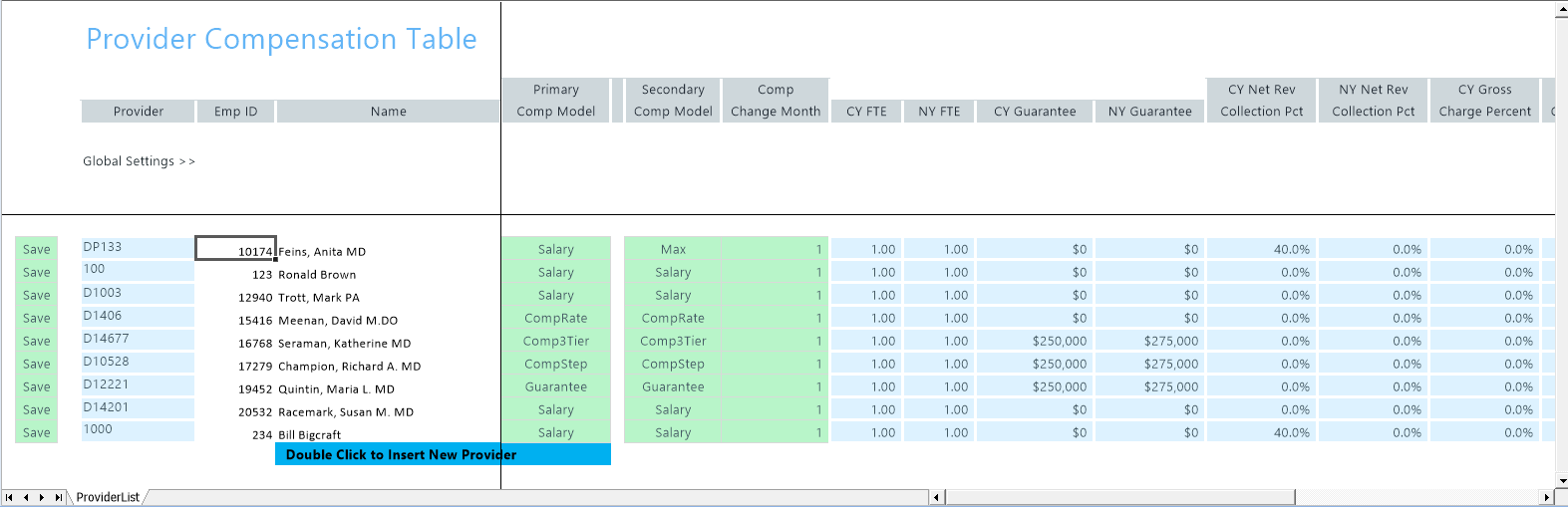
Settings
Open the driver, and complete the following settings:
| Option | Description |
|---|---|
| Provider | The provider whose compensation is calculated on the ProviderComp worksheet in the budget workbooks. |
| EmpID | The lookup from dimensions based on the Provider ID. This is used in the Budget workbooks to link the provider billing information with payroll information. |
| Name | The lookup from dimensions based on the Provider ID. |
| Primary Comp Model | From the drop-down, do one of the following:
|
| Secondary Comp Model | From the drop-down, do one of the following:
|
| Comp Change Month | Identify the month that the compensation will change to the Secondary Comp Model by typing 1 for the first month of the organization's fiscal year, typing 2 for the second month, and so on. |
| CY FTE |
Type the total FTE for the provider in the current year (CY). CY FTE and NY FTE are used for allocating the guarantee if the provider is split amongst multiple departments. They are also used in the FICA calculation when a portion of the salary is grossed up. |
| NY FTE | Type the total FTE for the provider for the next year (NY). |
| CY Guarantee | Do one of the following:
|
| NY Guarantee | Do one of the following:
|
| CY Net Rev Collection Pct | Type the current year percentage when using the Percent of Net and Percent of Cash Collections calculations. |
| NY Net Rev Collection Pct | Type the Next Year Budget percentage when using the Percent of Net and Percent of Cash Collections calculations. |
| CY Gross Charge Percent | Type the current year percentage when using the Percentage of Gross calculations. |
| NY Gross Charge Percent | Type the Next Year Budget percentage when using the Percent of Gross calculations. |
| Key Statistic | From the drop-down, select the key statistic to use on the Provider tab for the Revenue, WRVU, and RVU calculations. The default should be Encounter. |
| Comp Driver | From the drop-down, select the key statistic to use on the ProviderComp tab for the compensation calculations. The default should be WRVU. |
| CY Level 1-5 | Type the rate per WRVU and the level threshold for the Current Year Projection. |
| NY Level 1-5 | Type the rate per WRVU and the level threshold for Next Year's Budget. |
| Alt Level 1-5 | Type the alternate rate per WRVU and the alternate level threshold for Next Year's Budget. This table is designed to allow you to model different rates and level thresholds as you make changes to your compensation model. |
| Additional Salary Amounts |
Use this section to add components that are physician specific. You can use the first five categories to add on salary components such as directorships, honorariums, and other types of compensation that need to be added to their compensation. These rows are included in the FICA calculation. |
| Additional Benefit Amounts |
Use this section to add components that are physician specific. You can use the last five categories to add on provider-specific expenses such as CME (Continuing Medical Education), phone allowance, malpractice, etc. These rows are excluded from the FICA calculation. You need to assign a pay type for each category you use. You will need to add these codes to your PayType tab in dimensions as they are used to save this additional information to the Payroll12 database for each provider. We recommend that they are prefixed with Z_ so they do not interfere with your normal pay types. If you do not want to use a category, leave the yellow cell blank. Use the blue drop-down cell to identify how to spread the expense in the Budget workbook. Options are: Even, FTE, Salary. |
| Provider Hours Spread |
From the drop-down, do the following:
|
